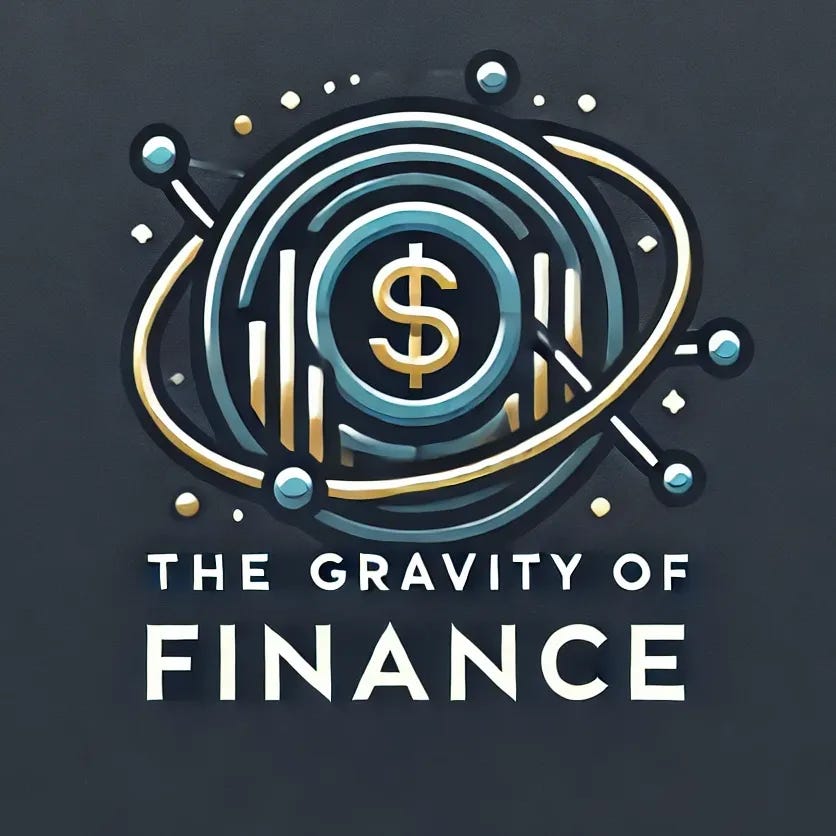Automate Your Financial Analysis: How Python Can Make You a Data Master
Save hours of work and uncover powerful insights by automating your financial data collection and analysis with Python. Learn how to retrieve, organize, and visualize financial statements like a pro!
1.0 Introduction
In today's fast-paced world of financial analysis, having access to real-time data and the ability to analyze it efficiently is crucial. That's where automation comes in, and Python provides a fantastic way to streamline the collection and analysis of financial data. In this post, we'll dive into the benefits of automating data collection and analysis, how to set up your environment with the necessary tools, and practical examples of using Python for financial data retrieval, organization, and visualization.
2.0 Setting Up the Environment
Before we dive into writing any code, we need to set up a Python environment. Here's what you'll need:
2.1 IDE (Integrated Development Environment)
First, you'll need a place to write and run your Python code. If you're new to Python, I recommend starting with Jupyter Notebooks or Visual Studio Code (I use VSCode). Jupyter is great for writing code in chunks and seeing results immediately, while VSCode provides a more traditional coding environment with great extension support for Python.
2.2 Python Installation
Next, make sure you have Python installed. You can download it from python.org, and I recommend installing the latest version (as of this post, 3.13). Once installed, open your terminal (or command prompt) and type:
python --versionto check that Python is installed correctly.
2.3 Libraries
Finally, we'll need to install some essential libraries that we'll use for this project:
yfinance: This library allows us to pull stock data and financial statements directly from Yahoo Finance.
pandas: A powerful data analysis library that makes it easy to manipulate and analyze datasets.
matplotlib/plotly: These libraries are used to visualize data. We'll use them to create plots, bar charts, and more advanced visualizations like Sankey diagrams and waterfall charts.
To install these libraries, open your terminal or command prompt and run the following commands:
pip install yfinance pandas matplotlib plotlyThat's it! You now have all the tools to start automating your data collection and analysis process.
3.0 Retrieving Information from yfinance
Now that your Python environment is set up, it's time to retrieve financial statements using the yfinance library. In this section, we'll walk through how to retrieve these financial statements for any company of your choice.
# Import necessary libraries
import yfinance as yf
import pandas as pd
import matplotlib.pyplot as plt
import plotly.graph_objects as go
# Setting the ticker
# You can change the symbol within the quotes
ticker = "AAPL"
stock = yf.Ticker(ticker)
# Fetch financial statements
income_statement = stock.quarterly_income_stmt
balance_sheet = stock.quarterly_balance_sheet
cash_flow = stock.quarterly_cash_flow4.0 Organizing the Information Using pandas
Now that we've successfully retrieved the company's financial statements using yfinance, the next step is to organize and clean the data for analysis. For this, we'll use the pandas library, one of the go-to tools for data manipulation in Python. It allows us to load, format, and analyze data efficiently.
4.1 Loading Data into a pandas dataframe
Once you've fetched the Income Statement, Balance Sheet, or Cash Flow Statement using yfinance, you can load this data into a pandas dataframe for further analysis.
While the information is originally obtained as a dataframe, redundancy can help eliminate some errors:
# Convert them into pandas dataframes
income_df = pd.DataFrame(income_statement)
balance_df = pd.DataFrame(balance_sheet)
cash_flow_df = pd.DataFrame(cash_flow)
# Display the first few rows of the data to ensure data integrity
print(income_df.head())
print(balance_df.head())
print(cash_flow_df.head())This creates pandas dataframes for each financial statement, allowing you to manipulate the data.
4.2 Cleaning and Formatting the Data
Once the data is loaded, cleaning and formatting are essential to ensure everything is usable.
Handling NaN (Missing) Values: Financial data may have missing values that need to be handled. You can remove or fill them with a default value like 0 or the average.
# Fill missing values with 0
income_df = income_df.fillna(0)
balance_df = balance_df.fillna(0)
cash_flow_df = cash_flow_df.fillna(0)4.3 Manipulating the Data
Now that the data is cleaned, you can analyze it using pandas. Let's perform some basic manipulations as an example:
Calculate Financial Ratios: You can calculate ratios like Net Profit Margin or Return on Assets (ROA) using data from the financial statements.
# Calculate Net Profit Margin = Net Income / Revenue
net_income = income_df.loc['Net Income'].iloc[0]
revenue = income_df.loc['Total Revenue'].iloc[0]
net_profit_margin = net_income / revenue
print("Net Profit Margin: ", net_profit_margin)
# Calculate Return on Assets = Net Income / Total Assets
total_assets = balance_df.loc['Total Assets'].iloc[0]
roa = net_income / total_assets
print("Return on Assets: ", roa)5.0 Visualizing the Information Using matplotlib (or plotly)
Once you've organized the financial data using pandas, the next step is to visualize it. This section will focus on two powerful visualization libraries: matplotlib and plotly. While both are excellent for visualizing financial data, they serve slightly different purposes. Matplotlib is widely used for its simplicity and for static, straightforward plots. Meanwhile, plotly offers functionality for interactive and more dynamic visualizations.
5.1 Company Cash Activities
Let's start by visualizing the company's Cash Flow from Operating Activities (CFOA), Cash Flow from Financing Activities (CFFA), and Cash Flow from Investing Activities (CFIA) as bars, along with the Net Change in Cash as a line. This will help us understand how each cash flow activity contributes to the overall change in cash.
Using matplotlib, we can create a bar chart for the different cash activities and overlay a line chart for the net change in cash (I’m divide the values by 1000000 to standardize the plotted information)(I’m also reversing the order of the data to display the correct chronological order):
# Indexing the required information
cash_flow_df.loc = pd.DataFrame({
'Operating Activities': list(cash_flow_df.loc['Operating Cash Flow'] / 1000000)[::-1][1:6],
'Financing Activities': list(cash_flow_df.loc['Financing Cash Flow'] / 1000000)[::-1][1:6],
'Investing Activities': list(cash_flow_df.loc['Investing Cash Flow'] / 1000000)[::-1][1:6],
'Net Change in Cash': list(cash_flow_df.loc['Changes In Cash'] / 1000000)[::-1][1:6]
}, index=['2023-06-30', '2023-09-30', '2023-12-31', '2024-03-31', '2024-06-30'])
# Create a bar plot for the cash activities
cash_flow_df[['Operating Activities', 'Financing Activities', 'Investing Activities']].plot(kind='bar', figsize=(10, 6))
# Overlay the net change in cash as a line plot
plt.plot(cash_flow_df['Net Change in Cash'], marker='o', color='r', label='Net Change in Cash')
# Add title and labels
plt.title('Quarterly Cash Activities for AAPL')
plt.ylabel('Amount in Millions ($)')
plt.xticks(rotation ='horizontal')
plt.axhline(0)
plt.legend()
# Show the plot
plt.show()This will give you a combined view of the company's cash flows, with bars representing each activity and a line for the net change in cash from the previous quarter. It provides a clear picture of cash management over time.
5.2 Alternative Graphs Using Plotly
Sometimes, standard bar charts or line graphs don't fully capture the complexity of financial data. That's where advanced visualizations like Sankey diagrams and waterfall charts come in handy. These graphs provide a more nuanced view of how financial components flow and interact within a company.
A Sankey diagram is particularly useful for visualizing high-level numbers from the income statement. It shows how total revenue flows into net income through stages like COGS and operating expenses.
On the other hand, a Waterfall chart is perfect for breaking down how different components of the cash flow statement contribute to the overall change in cash. By visually separating cash flows from operations, investing, and financing activities, the waterfall chart shows how the company's cash management strategies affect the final cash position at the end of a given period.
If you'd like to recreate these visualizations, feel free to reach out in the comments or send me a message, and I'll be happy to share the code.
6.0 Summary
Automating financial data collection and analysis with Python offers significant time savings and powerful insights. In this post, we've covered how to retrieve financial statements using yfinance, organize them with pandas, and visualize them using matplotlib and plotly. This process not only streamlines the task of handling financial data but also provides a clearer understanding of a company's performance.
By automating these steps—pulling income statements, balance sheets, and cash flow data, cleaning and structuring it with pandas, and creating insightful visualizations—you can efficiently perform repeatable analysis on any company's financials. This lets you focus on interpreting the data, providing a powerful way to adapt your analysis to various companies and industries.